搭建ROS小车底盘B-使用Kinect2获取激光数据
搭建ROS小车底盘B-使用Kinect2获取激光数据
说明:
- 此教程我们将利用KinectV2在ROS平台上将KinectV2获得的深度图片转化为激光数据,以便我们下面的建图和导航。
安装驱动
- 我们这里需要一个将深度图转为激光数据的包
$ cd ~/catkin_ws/src
$ git clone https://github.com/ros-perception/depthimage_to_laserscan.git
- 我这里新建了一个bringup的包来专门存放launch 文件
$ cd ~/catkin_ws/src
$ catkin_create_pkg bringup roscpp
- 在 bringup包内我们新建一个launch文件夹,然后在launch文件夹里添加
kinect2_depthimage_to_laserscan_rviz_view.launch文件
$ cd ~/catkin_ws/src/bringup
$ mkdir launch
$ touch launch/kinect2_depthimage_to_laserscan_rviz_view.launch
$ vim launch/kinect2_depthimage_to_laserscan_rviz_view.launch
- 内容如下:
<launch>
<!-- start sensor-->
<include file="$(find kinect2_bridge)/launch/kinect2_bridge.launch">
<arg name="base_name" value="kinect2"/>
<arg name="sensor" value=""/>
<arg name="publish_tf" value="true"/>
<arg name="base_name_tf" value="kinect2"/>
<arg name="fps_limit" value="-1.0"/>
<arg name="calib_path" value="$(find kinect2_bridge)/data/"/>
<arg name="use_png" value="false"/>
<arg name="jpeg_quality" value="90"/>
<arg name="png_level" value="1"/>
<arg name="depth_method" value="default"/>
<arg name="depth_device" value="-1"/>
<arg name="reg_method" value="default"/>
<arg name="reg_device" value="-1"/>
<arg name="max_depth" value="12.0"/>
<arg name="min_depth" value="0.1"/>
<arg name="queue_size" value="5"/>
<arg name="bilateral_filter" value="true"/>
<arg name="edge_aware_filter" value="true"/>
<arg name="worker_threads" value="4"/>
</include>
<!-- Run the depthimage_to_laserscan node -->
<node pkg="depthimage_to_laserscan" type="depthimage_to_laserscan" name="depthimage_to_laserscan" output="screen">
<!--输入图像-->
<remap from="image" to="/kinect2/qhd/image_depth_rect"/>
<!--相关图像的相机信息。通常不需要重新变形,因为camera_info将从与图像相同的命名空间订阅。-->
<remap from="camera_info" to="/kinect2/qhd/camera_info" />
<!--输出激光数据的话题-->
<remap from="scan" to="/scan" />
<!--激光扫描的帧id。对于来自具有Z向前的“光学”帧的点云,该值应该被设置为具有X向前和Z向上的相应帧。-->
<param name="output_frame_id" value="/kinect2_depth_frame"/>
<!--用于生成激光扫描的像素行数。对于每一列,扫描将返回在图像中垂直居中的那些像素的最小值。-->
<param name="scan_height" value="30"/>
<!--返回的最小范围(以米为单位)。小于该范围的输出将作为-Inf输出。-->
<param name="range_min" value="0.45"/>
<!--返回的最大范围(以米为单位)。大于此范围将输出为+ Inf。-->
<param name="range_max" value="8.00"/>
</node>
<!-- static_transform_publisher x y z yaw pitch roll frame_id child_frame_id period_in_ms -->
<node pkg="tf" type="static_transform_publisher" name="base_footprint_to_base_link" args="0 0 0.5 0 0 0 base_footprint base_link 50" />
<node pkg="tf" type="static_transform_publisher" name="base_link_to_laser" args="0 0 0.5 0 0 0 base_link laser 50" />
<node pkg="tf" type="static_transform_publisher" name="base_link_to_kinect2laser" args="0 0 0.5 0 0 0 base_link kinect2_depth_frame 50" />
<node pkg="tf" type="static_transform_publisher" name="base_link_to_kinect2_link" args="0 0 0.5 -1.57 0 -1.57 base_link kinect2_link 50" />
<!--start rviz view -->
<node name="rviz" pkg="rviz" type="rviz" args="-d $(find bringup)/rviz/kinect2_depthimage_to_laserscan_view.rviz" />
</launch>
- 在 bringup 包里新建rviz文件夹,然后在rviz文件夹里添加
kinect2_depthimage_to_laserscan_view.rviz文件
$ cd ~/catkin_ws/src/bringup
$ mkdir rviz
$ touch rviz/kinect2_depthimage_to_laserscan_view.rviz
$ vim rviz/kinect2_depthimage_to_laserscan_view.rviz
- 内容如下:
Panels:
- Class: rviz/Displays
Help Height: 78
Name: Displays
Property Tree Widget:
Expanded:
- /Global Options1
- /Status1
- /LaserScan1
Splitter Ratio: 0.5
Tree Height: 566
- Class: rviz/Selection
Name: Selection
- Class: rviz/Tool Properties
Expanded:
- /2D Pose Estimate1
- /2D Nav Goal1
- /Publish Point1
Name: Tool Properties
Splitter Ratio: 0.588679
- Class: rviz/Views
Expanded:
- /Current View1
Name: Views
Splitter Ratio: 0.5
- Class: rviz/Time
Experimental: false
Name: Time
SyncMode: 0
SyncSource: LaserScan
Visualization Manager:
Class: ""
Displays:
- Alpha: 0.5
Cell Size: 1
Class: rviz/Grid
Color: 160; 160; 164
Enabled: true
Line Style:
Line Width: 0.03
Value: Lines
Name: Grid
Normal Cell Count: 0
Offset:
X: 0
Y: 0
Z: 0
Plane: XY
Plane Cell Count: 10
Reference Frame: <Fixed Frame>
Value: true
- Alpha: 1
Autocompute Intensity Bounds: true
Autocompute Value Bounds:
Max Value: 0
Min Value: 0
Value: true
Axis: Z
Channel Name: intensity
Class: rviz/LaserScan
Color: 255; 255; 255
Color Transformer: AxisColor
Decay Time: 0
Enabled: true
Invert Rainbow: false
Max Color: 255; 255; 255
Max Intensity: 4096
Min Color: 0; 0; 0
Min Intensity: 0
Name: LaserScan
Position Transformer: XYZ
Queue Size: 10
Selectable: true
Size (Pixels): 3
Size (m): 0.01
Style: Points
Topic: /scan
Unreliable: false
Use Fixed Frame: true
Use rainbow: true
Value: true
- Class: rviz/TF
Enabled: true
Frame Timeout: 15
Frames:
All Enabled: true
base_footprint:
Value: true
kinect2_depth_frame:
Value: true
kinect2_ir_optical_frame:
Value: true
kinect2_link:
Value: true
kinect2_rgb_optical_frame:
Value: true
laser:
Value: true
Marker Scale: 1
Name: TF
Show Arrows: true
Show Axes: true
Show Names: true
Tree:
base_footprint:
kinect2_depth_frame:
{}
kinect2_link:
kinect2_rgb_optical_frame:
kinect2_ir_optical_frame:
{}
laser:
{}
Update Interval: 0
Value: true
Enabled: true
Global Options:
Background Color: 48; 48; 48
Fixed Frame: laser
Frame Rate: 30
Name: root
Tools:
- Class: rviz/Interact
Hide Inactive Objects: true
- Class: rviz/MoveCamera
- Class: rviz/Select
- Class: rviz/FocusCamera
- Class: rviz/Measure
- Class: rviz/SetInitialPose
Topic: /initialpose
- Class: rviz/SetGoal
Topic: /move_base_simple/goal
- Class: rviz/PublishPoint
Single click: true
Topic: /clicked_point
Value: true
Views:
Current:
Class: rviz/Orbit
Distance: 10
Enable Stereo Rendering:
Stereo Eye Separation: 0.06
Stereo Focal Distance: 1
Swap Stereo Eyes: false
Value: false
Focal Point:
X: 0
Y: 0
Z: 0
Name: Current View
Near Clip Distance: 0.01
Pitch: 0.810398
Target Frame: <Fixed Frame>
Value: Orbit (rviz)
Yaw: 3.2504
Saved: ~
Window Geometry:
Displays:
collapsed: false
Height: 846
Hide Left Dock: false
Hide Right Dock: true
QMainWindow State: 000000ff00000000fd00000004000000000000016a000002c4fc0200000008fb0000001200530065006c0065006300740069006f006e00000001e10000009b0000006100fffffffb0000001e0054006f006f006c002000500072006f007000650072007400690065007302000001ed000001df00000185000000a3fb000000120056006900650077007300200054006f006f02000001df000002110000018500000122fb000000200054006f006f006c002000500072006f0070006500720074006900650073003203000002880000011d000002210000017afb000000100044006900730070006c0061007900730100000028000002c4000000d600fffffffb0000002000730065006c0065006300740069006f006e00200062007500660066006500720200000138000000aa0000023a00000294fb00000014005700690064006500530074006500720065006f02000000e6000000d2000003ee0000030bfb0000000c004b0069006e0065006300740200000186000001060000030c00000261000000010000010f000002c4fc0200000003fb0000001e0054006f006f006c002000500072006f00700065007200740069006500730100000041000000780000000000000000fb0000000a005600690065007700730000000028000002c4000000ac00fffffffb0000001200530065006c0065006300740069006f006e010000025a000000b200000000000000000000000200000490000000a9fc0100000001fb0000000a00560069006500770073030000004e00000080000002e10000019700000003000004b00000003efc0100000002fb0000000800540069006d00650100000000000004b0000002f600fffffffb0000000800540069006d0065010000000000000450000000000000000000000340000002c400000004000000040000000800000008fc0000000100000002000000010000000a0054006f006f006c00730100000000ffffffff0000000000000000
Selection:
collapsed: false
Time:
collapsed: false
Tool Properties:
collapsed: false
Views:
collapsed: true
Width: 1200
X: 50
Y: 45
- 基本工作我们都做完了,现在我们需要编译一下
$ cd ~/catkin_ws
$ catkin_make
$ rospack profile
- 我们现在可以接上KinectV2(注意!!!接USB3.0口).
测试:
- 新终端,执行
roslaunch bringup kinect2_depthimage_to_laserscan_rviz_view.launch
- 效果:

- 查看TF树:文件生成在主文件夹
cd ~
rosrun tf view_frames
- 效果:
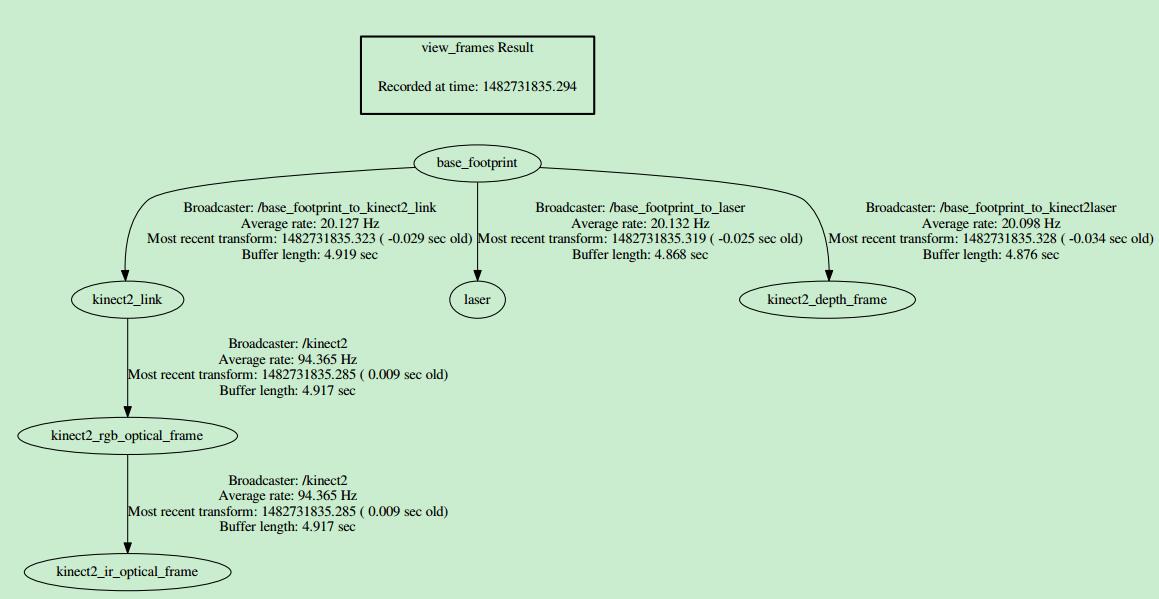
获取最新文章: 扫一扫右上角的二维码加入“创客智造”公众号



















