Arduino库教程-SD-Card Info
Using the SD library to retrieve information over a serial port
(用SD库来在串口接口上检索信息)
- 这个例子显示了如何阅读关于SD卡的信息。该示例用SD库报告使用了SD卡的卷类型、空闲空间和其他信息,并将其发送到串口上。请点击这里了解更多关于SD卡的信息。
硬件要求
- Arduino or Genuino board
- Ethernet Shield (或者其他有SD插槽的开发板)
- 格式化后的 SD 卡
电路
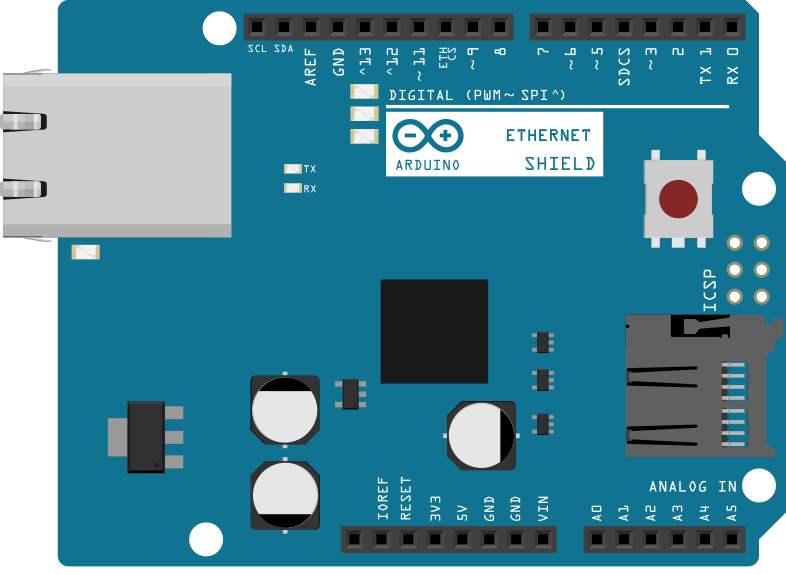
图由 Fritzing 绘制
- Arduino或genuino板必须连接到 Ethernet Shield,并且也有连接到计算机的USB电缆。
原理图

图由 Fritzing 绘制
样例代码
下面的代码被配置为使用一个Ethernet shield,上面有一个板上SD卡插槽。在setup()里,调用SD.begin(),命名pin4为CS引脚。此引脚的变化取决于你正在使用的shield或开发板的制作。
该代码使用一些无文件的公用程序库来报告关于SD卡的信息。这些信息包括格式(FAT16、FAT32)和文件结构,以及卡上的可用空间和已用空间的大小。
/*
SD card test
This example shows how use the utility libraries on which the'
SD library is based in order to get info about your SD card.
Very useful for testing a card when you're not sure whether its working or not.
The circuit:
* SD card attached to SPI bus as follows:
** MOSI - pin 11 on Arduino Uno/Duemilanove/Diecimila
** MISO - pin 12 on Arduino Uno/Duemilanove/Diecimila
** CLK - pin 13 on Arduino Uno/Duemilanove/Diecimila
** CS - depends on your SD card shield or module.
Pin 4 used here for consistency with other Arduino examples
created 28 Mar 2011
by Limor Fried
modified 9 Apr 2012
by Tom Igoe
*/
// include the SD library:
#include <SPI.h>
#include <SD.h>
// set up variables using the SD utility library functions:
Sd2Card card;
SdVolume volume;
SdFile root;
// change this to match your SD shield or module;
// Arduino Ethernet shield: pin 4
// Adafruit SD shields and modules: pin 10
// Sparkfun SD shield: pin 8
const int chipSelect = 4;
void setup() {
// Open serial communications and wait for port to open:
Serial.begin(9600);
while (!Serial) {
; // wait for serial port to connect. Needed for native USB port only
}
Serial.print("\nInitializing SD card...");
// we'll use the initialization code from the utility libraries
// since we're just testing if the card is working!
if (!card.init(SPI_HALF_SPEED, chipSelect)) {
Serial.println("initialization failed. Things to check:");
Serial.println("* is a card inserted?");
Serial.println("* is your wiring correct?");
Serial.println("* did you change the chipSelect pin to match your shield or module?");
return;
} else {
Serial.println("Wiring is correct and a card is present.");
}
// print the type of card
Serial.print("\nCard type: ");
switch (card.type()) {
case SD_CARD_TYPE_SD1:
Serial.println("SD1");
break;
case SD_CARD_TYPE_SD2:
Serial.println("SD2");
break;
case SD_CARD_TYPE_SDHC:
Serial.println("SDHC");
break;
default:
Serial.println("Unknown");
}
// Now we will try to open the 'volume'/'partition' - it should be FAT16 or FAT32
if (!volume.init(card)) {
Serial.println("Could not find FAT16/FAT32 partition.\nMake sure you've formatted the card");
return;
}
// print the type and size of the first FAT-type volume
uint32_t volumesize;
Serial.print("\nVolume type is FAT");
Serial.println(volume.fatType(), DEC);
Serial.println();
volumesize = volume.blocksPerCluster(); // clusters are collections of blocks
volumesize *= volume.clusterCount(); // we'll have a lot of clusters
volumesize *= 512; // SD card blocks are always 512 bytes
Serial.print("Volume size (bytes): ");
Serial.println(volumesize);
Serial.print("Volume size (Kbytes): ");
volumesize /= 1024;
Serial.println(volumesize);
Serial.print("Volume size (Mbytes): ");
volumesize /= 1024;
Serial.println(volumesize);
Serial.println("\nFiles found on the card (name, date and size in bytes): ");
root.openRoot(volume);
// list all files in the card with date and size
root.ls(LS_R | LS_DATE | LS_SIZE);
}
void loop(void) {
}
[Get Code]
更多
SD library - SD 卡库的参考网页.
Notes on using SD cards – 当你使用SD卡时,你需要知道什么
Datalogger - 如何把三个模拟传感器的数据记录到SD卡。
DumpFile - 怎样从SD卡里读取一个文件。
Files - 怎样创建和删除一个SD卡文件。
Listfiles - 怎样将SD卡上的目录中的文件打印出来。
ReadWrite - 怎样从一个SD卡里读取或写入文件
获取最新文章: 扫一扫右上角的二维码加入“创客智造”公众号



















