Turtlebot3中级教程-安装远程桌面vino
说明
- 介绍如何在burger安装ubuntu mate的远程桌面管理工具vino
操作步骤
- 安装vino
$ sudo apt install vino ssh
- 配置
$ vino-preferences
- 弹出的界面勾上选项
Allow other users to view your desktop
Allow other users to control your desktop
- 弹出的界面取消打勾
You must confirm each access to this machine.
- 禁止require-encryption,执行命令
gsettings set org.gnome.Vino require-encryption false
- 设置脚本启动
$ vim ~/runVino.sh
//添加以下内容后保存退出
export DISPLAY=:0.0
/usr/lib/vino/vino-server &
$ sudo chmod +x ~/runVino.sh
- 设置自动启动(不推荐)
System > Control Center > Startup Applications
Click "Add" Button
Name: Remote Desktop
Command Path: /usr/lib/vino/vino-server
- 效果图
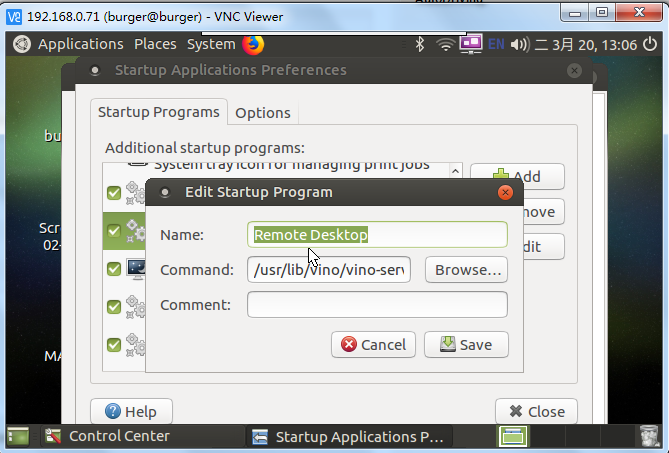
- 设置允许远程操作
System tools > dconf Editor > org > gnome > desktop > remote-access
- 设置图:
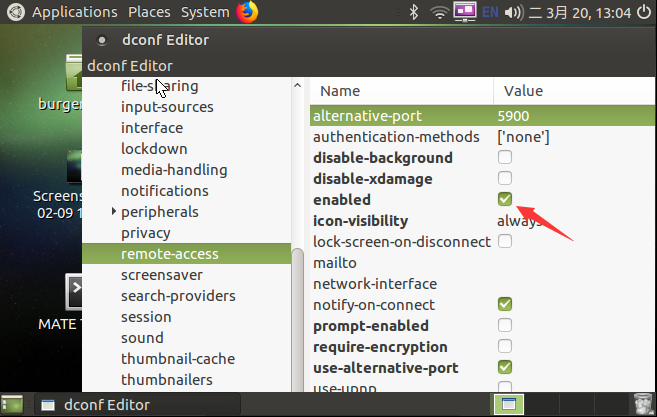
Linux端
- [Turtlebot] 运行启动脚本
$ cd && ./runVino.sh
下载RealVNC,下载链接
[Linux PC] 输入从机IP,连接即可看到界面
$ xvncviewer 从机IP
Windows端
- [Turtlebot] 运行启动脚本
$ cd && ./runVino.sh
下载RealVNC,下载链接
[Windows PC] 打开输入IP地址:
图示:
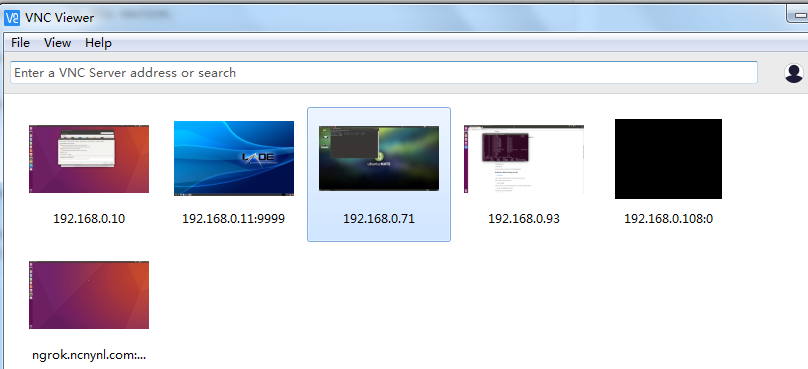

获取最新文章: 扫一扫右上角的二维码加入“创客智造”公众号



















